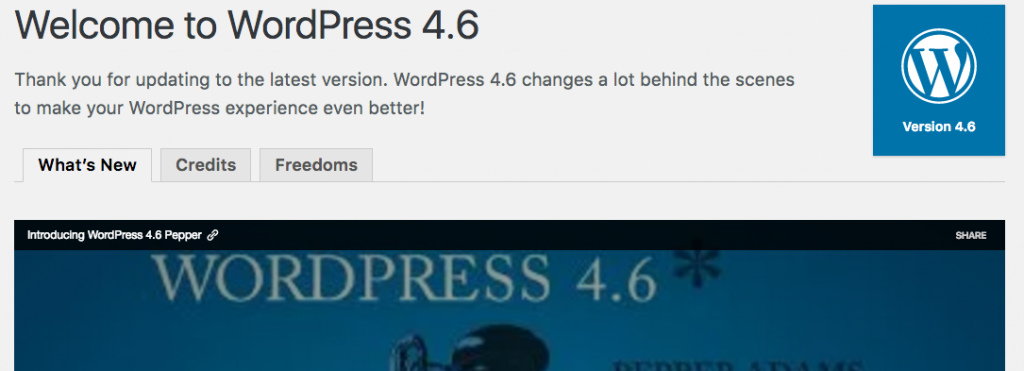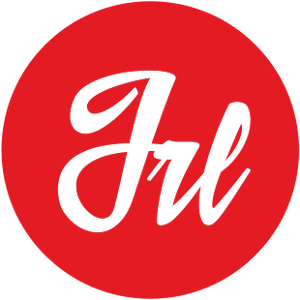In some cases, WordPress asks you for your FTP details when trying to update WordPress core version, or to update WordPress plugins. This is a common issue whereby the WordPress system can’t write to your /wp-content folder, therefore you need to provide WordPress an FTP user that can write to that folder.
This is annoying when you need to update WordPress on local environments or in environments without FTP access, and then you need to know how to Update WordPress Without FTP.
According to WordPress codex (https://codex.wordpress.org/Updating_WordPress), “If the files are owned by the owner of the current process (i.e., the user under which the web server is running), and new files created by WordPress will also be owned by that user, WordPress will directly modify the files all by itself, without asking you for credentials.”
Therefore, I’m going to show you how to automate the WordPress updates in a local environment on a Mac OS X El Capitan, with a native Apache installation.
1. You are asked for FTP credentials:

Then… WTF?
2. Check your WP files user-group
1. Open the terminal
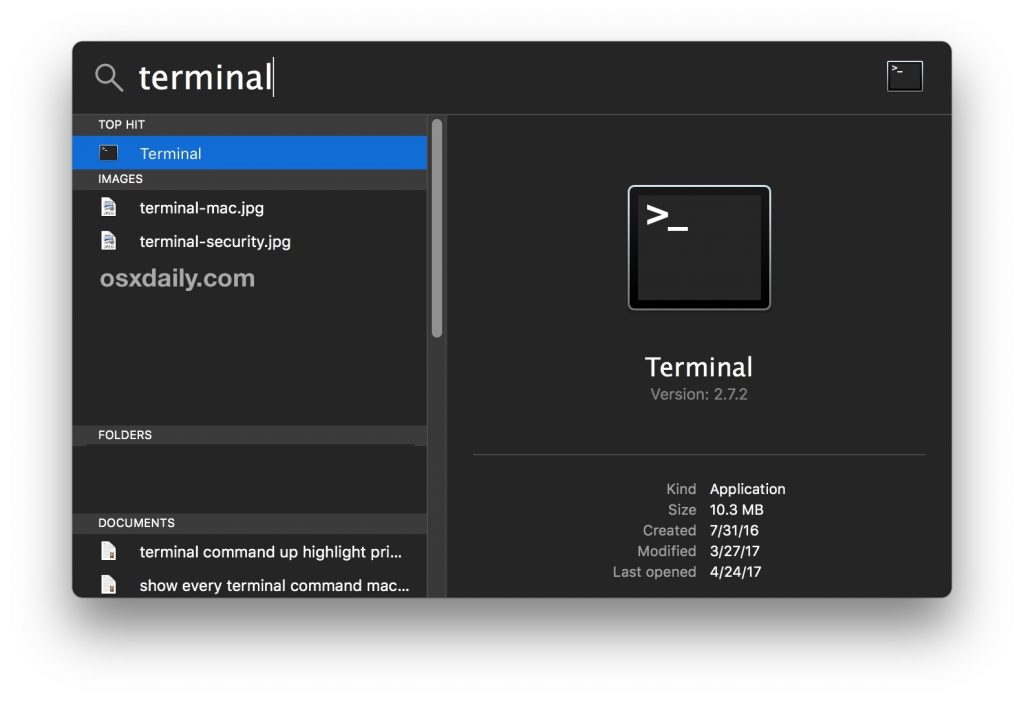
2. Go to your WordPress folder and check which user has rights over the WordPress files.
$ cd $HOME/Sites/wordpress
$ ls -la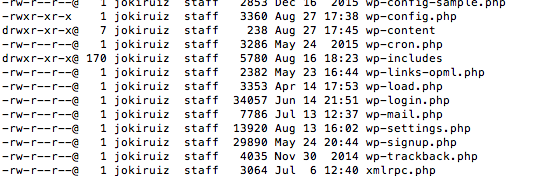
In this case, as seen in the image above, our user is ‘jokiruiz’. Therefore what we need to do is to add this user ‘jokiruiz’ to the Apache2 config file.
3. Add the user to Apache
1. Open the terminal
2. Go to Apache configuration folder
cd /etc/apache23. Edit the config file
sudo nano httpd.conf4. Look for this lines:
User _www
Group _www
5. And change them to your configuration:
User jokiruiz
Group _www
In my case, I have jokiruiz on the group _www, so I don’t need to change the group.
4. Reload Apache
To see the changes, use the command below to restart Apache with the new configuration.
sudo apachectl restart5. And enjoy!
Press update from your WordPress admin area, and you won’t be asked for FTP details any more. Learn more about WordPress here.