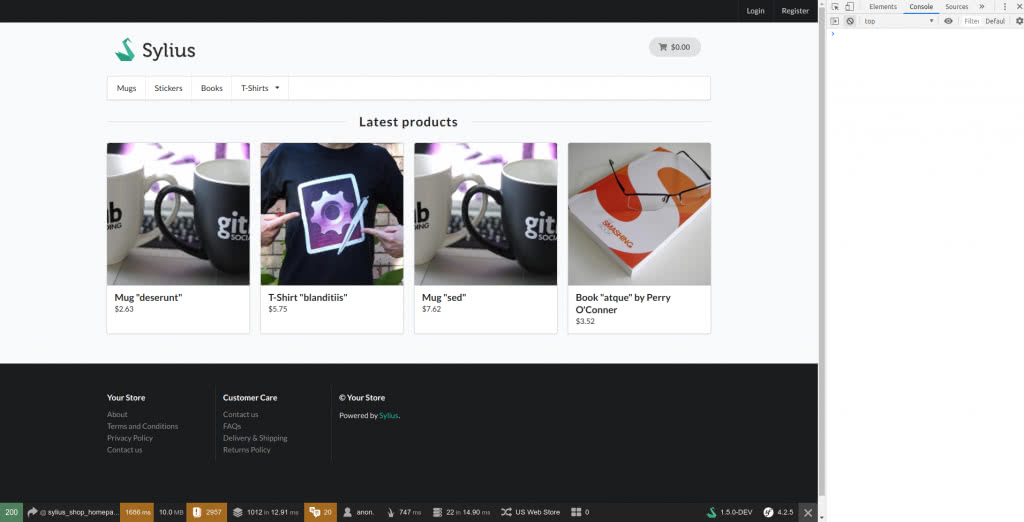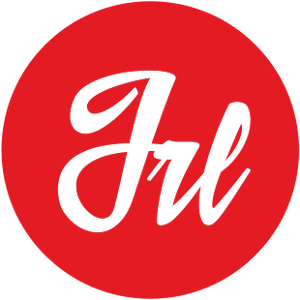Why using Docker for Sylius projects? I used to develop my projects locally, installing all the dependencies and managing all the configuration myself… That’s OK when you code only under one framework, one technology. But then you want to upgrade your OS (Scary time for Mac OS users right?)
The Docker platform is the only container platform to build, secure and manage the widest array of applications from development to production both on premises and in the cloud.
docker.com
Then Docker came to the rescue. In this post I will explain how to configure Docker to use with a new (or existing) Sylius project.
Set-up Docker inside your Sylius project
First of all, download your current Sylius project, or a new one from the Official Repository.
git clone https://github.com/Sylius/Sylius-Standard.gitThen, check that you have docker-compose installed
cd Sylius-Standard
docker-compose --versionIf you don’t have docker-compose installed, install it! https://docs.docker.com/compose/install/
1. Create our Docker Compose configuration file
The official docker repository comes with a docker-compose.yml file. But we will create our own following the guidelines from Sylius.
First create a docker/ folder on your project to keep all the configurations

Then create a docker-compose.yml file inside that folder.
This is how our file will look like :
version: '3.4'
services:
php:
build: php
depends_on:
- mysql
environment:
- APP_ENV=dev
- APP_DEBUG=1
- APP_SECRET=EDITME
- DATABASE_URL=mysql://sylius:nopassword@mysql/sylius
- MAILER_URL=smtp://localhost
- PHP_DATE_TIMEZONE=${PHP_DATE_TIMEZONE:-UTC}
volumes:
- ../:/srv/sylius:rw,cached
- ../public:/srv/sylius/public:rw,delegated
- ../public/media:/srv/sylius/public/media:rw
mysql:
image: percona:5.7
environment:
- MYSQL_ROOT_PASSWORD=${MYSQL_ROOT_PASSWORD:-nopassword}
- MYSQL_DATABASE=sylius
- MYSQL_USER=sylius
- MYSQL_PASSWORD=${MYSQL_PASSWORD:-nopassword}
volumes:
- ./mysql/data:/var/lib/mysql:rw,delegated
ports:
- "3306:3306"
nodejs:
build: nodejs
depends_on:
- php
environment:
- GULP_ENV=dev
- PHP_HOST=php
- PHP_PORT=9000
volumes:
- ../:/srv/sylius:rw,cached
- ../public:/srv/sylius/public:rw,delegated
ports:
- "35729:35729"
nginx:
build: nginx
depends_on:
- php
- nodejs
volumes:
- ../public:/srv/sylius/public:ro
- ../public/media:/srv/sylius/public/media:ro
ports:
- "80:80"
mailhog:
image: mailhog/mailhog:latest
environment:
- MH_STORAGE=maildir
volumes:
- ./mailhog/maildir:/maildir:rw,delegated
ports:
- "8025:8025"
volumes:
mysql-data:
public-media:There are five services defined in that file: PHP, MySQL, NodeJS, Nginx, and MailHog.
After that, we need to create a Dockerfile for each build (PHP, NodeJS and Nginx), for MySQL and MailHog we just get a default image.
This is how our Docker folder will look like:
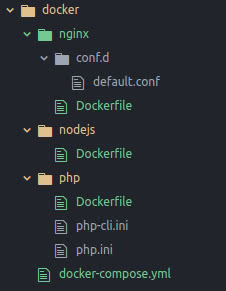
2. Create the Dockerfile files
PHP
Create a file named Dockerfile inside the docker/php/ folder.
Following the official Sylius docs, our file should look like this:
ARG PHP_VERSION=7.2
FROM php:${PHP_VERSION}-fpm-alpine
RUN apk add --no-cache \
acl \
file \
gettext \
git \
mariadb-client \
;
ARG APCU_VERSION=5.1.11
RUN set -eux; \
apk add --no-cache --virtual .build-deps \
$PHPIZE_DEPS \
coreutils \
freetype-dev \
icu-dev \
libjpeg-turbo-dev \
libpng-dev \
libtool \
libwebp-dev \
libzip-dev \
mariadb-dev \
zlib-dev \
; \
\
docker-php-ext-configure gd --with-jpeg-dir=/usr/include/ --with-png-dir=/usr/include --with-webp-dir=/usr/include --with-freetype-dir=/usr/include/; \
docker-php-ext-configure zip --with-libzip; \
docker-php-ext-install -j$(nproc) \
exif \
gd \
intl \
pdo_mysql \
zip \
; \
pecl install \
apcu-${APCU_VERSION} \
; \
pecl clear-cache; \
docker-php-ext-enable \
apcu \
opcache \
; \
\
runDeps="$( \
scanelf --needed --nobanner --format '%n#p' --recursive /usr/local/lib/php/extensions \
| tr ',' '\n' \
| sort -u \
| awk 'system("[ -e /usr/local/lib/" $1 " ]") == 0 { next } { print "so:" $1 }' \
)"; \
apk add --no-cache --virtual .sylius-phpexts-rundeps $runDeps; \
\
apk del .build-deps
COPY --from=composer:latest /usr/bin/composer /usr/bin/composer
COPY php.ini /usr/local/etc/php/php.ini
COPY php-cli.ini /usr/local/etc/php/php-cli.ini
ENV COMPOSER_ALLOW_SUPERUSER=1
RUN set -eux; \
composer global require "hirak/prestissimo:^0.3" --prefer-dist --no-progress --no-suggest --classmap-authoritative; \
composer clear-cache
ENV PATH="${PATH}:/root/.composer/vendor/bin"
WORKDIR /srv/syliusWe also copy in this folder the php.ini and php-cli.ini files that come with the official repository.
apc.enable_cli = 1
date.timezone = ${PHP_DATE_TIMEZONE}
opcache.enable_cli = 1
session.auto_start = Off
short_open_tag = Off
# http://symfony.com/doc/current/performance.html
opcache.interned_strings_buffer = 16
opcache.max_accelerated_files = 20000
opcache.memory_consumption = 256
realpath_cache_size = 4096K
realpath_cache_ttl = 600
post_max_size = 6M
upload_max_filesize = 5Mapc.enable_cli = 1
date.timezone = ${PHP_DATE_TIMEZONE}
opcache.enable_cli = 1
session.auto_start = Off
short_open_tag = Off
# http://symfony.com/doc/current/performance.html
opcache.interned_strings_buffer = 16
opcache.max_accelerated_files = 20000
opcache.memory_consumption = 256
realpath_cache_size = 4096K
realpath_cache_ttl = 600
memory_limit = 2G
post_max_size = 6M
upload_max_filesize = 5MNodeJS
Create a file named Dockerfile inside docker/nodejs/.
ARG NODE_VERSION=10
FROM node:${NODE_VERSION}-alpine
WORKDIR /srv/sylius
RUN set -eux; \
apk add --no-cache --virtual .build-deps \
g++ \
gcc \
git \
make \
python \
;
WORKDIR /srv/syliusNginx
And finally, create a file named Dockerfile inside docker/nginx/.
ARG NGINX_VERSION=1.15
FROM nginx:${NGINX_VERSION}-alpine
COPY conf.d/default.conf /etc/nginx/conf.d/We also copy in this folder the conf.d/default.conf file that come with the official repository.
server {
root /srv/sylius/public;
location / {
try_files $uri /index.php$is_args$args;
}
location ~ ^/index\.php(/|$) {
fastcgi_pass php:9000;
fastcgi_split_path_info ^(.+\.php)(/.*)$;
include fastcgi_params;
# FPM.
fastcgi_param SCRIPT_FILENAME $realpath_root$fastcgi_script_name;
fastcgi_param DOCUMENT_ROOT $realpath_root;
internal;
}
location ~ \.php$ {
return 404;
}
client_max_body_size 6m;
}3. Build the Containers.
docker-compose buildDocker will download all needed files and will build PHP, NodeJS, Nginx and MySql images which you will be able to run later on.
4. Start the Containers.
docker-compose up -d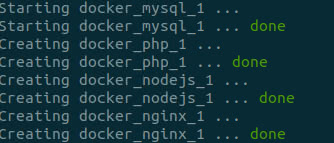
This is what you should see on your terminal screen.
Install Sylius
1. Composer Dependencies
To run the composer install command inside the Docker execute the following command in your terminal
docker-compose run php composer install2. Install Sylius
And finally, if it is your first time, install Sylius.
docker-compose run php php bin/console sylius:install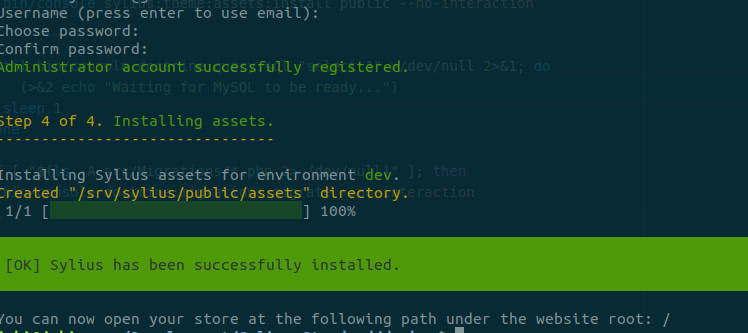
And tada! we have our Sylius working!
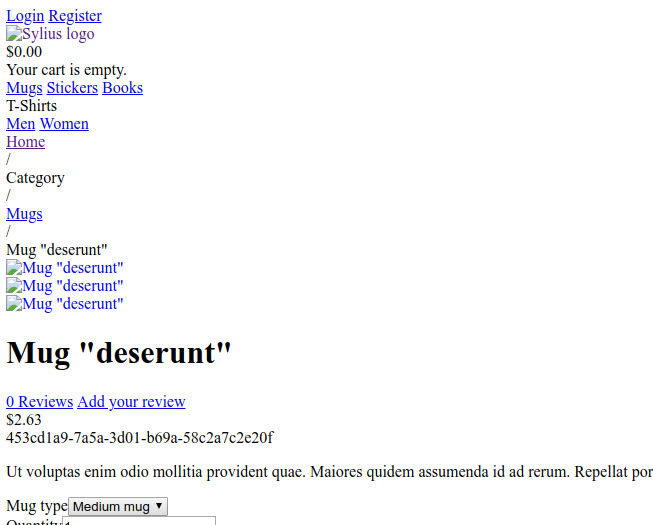
3. Install the assets
And finally, we’ll use the NodeJS container to see a fully functional front-end, by installing its assets.
docker-compose run nodejs yarn installdocker-compose run nodejs yarn buildAnd there we go, we have our Sylius fully functional working with Docker! 🙂