WordPress is one of the most popular Content Management Software (CMS) systems out there. It’s relatively easy to use, but can be made even simpler when you include a modular and ordered administration panel for users. Rather than modify the PHP files, users should only use the options panel to interact with your CMS.
There are some plugins that will help you achieve this goal. Here you have my favourites:
- Easy Admin Menu visit plugin page
- Easy Login Form visit plugin page
- Easy Wysiwyg Style visit plugin page
- Easy Options Page visit plugin page
Easy Admin Menu
Having a modular and ordered administration panel is vital for a good User Experience. With Easy Admin Menu, you´ll be able to reorder items in the admin menu, as well as hide unused items. Arrange the pages in order of importance, and hide unused items. Keep it tidy and clean!
The usage of this plugin is quite easy.
1. Go to Settings -> Easy Admin Menu
2. Reorder the ítems of the menú in the desired order (drag & drop)
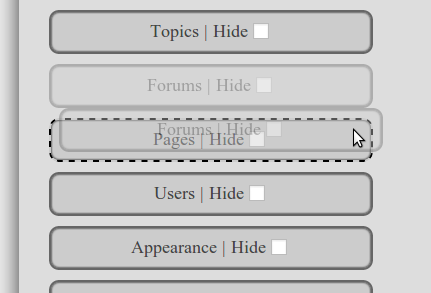
3. Click hide in the items you don’t want to show.
4. And press save!
Easy Login Form
If you are developing a WordPress site for a client; you would probably like to hide as much as possible the WordPress references and customize the site with your own logos and colors. With Easy Login Form you can customize the WordPress login form with your logo and colors.
The usage of this plugin is very easy:
1. Go to Settings -> Easy Login Form
2. Specify the location of your logo (it has to be inside your current theme folder)
3. Specify the background and front colors.
4. And press save!
Here you can see an example of what you can achieve with this plugin:
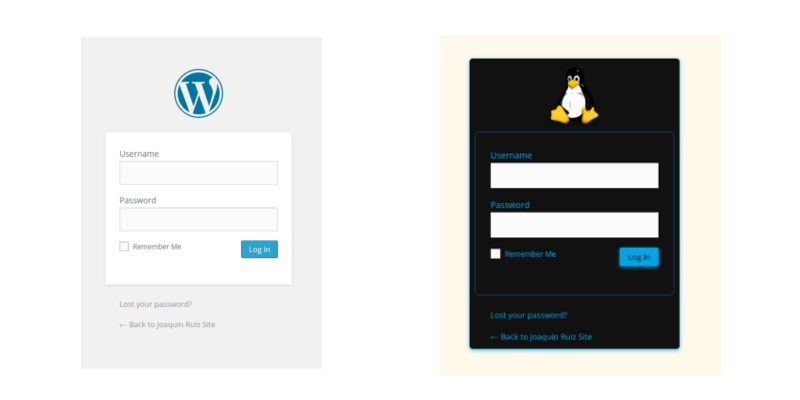
Easy Wysiwyg Style
WordPress 3.9 was released with the powerful TinyMCE 4.0 . This was a major improvement, but still we could get the most of TinyMCE. Easy Wysiwyg Style allows you to see your styles in the editor, and also adds the ability of inserting tables.
Here you can see an example of an editor using this plugin:
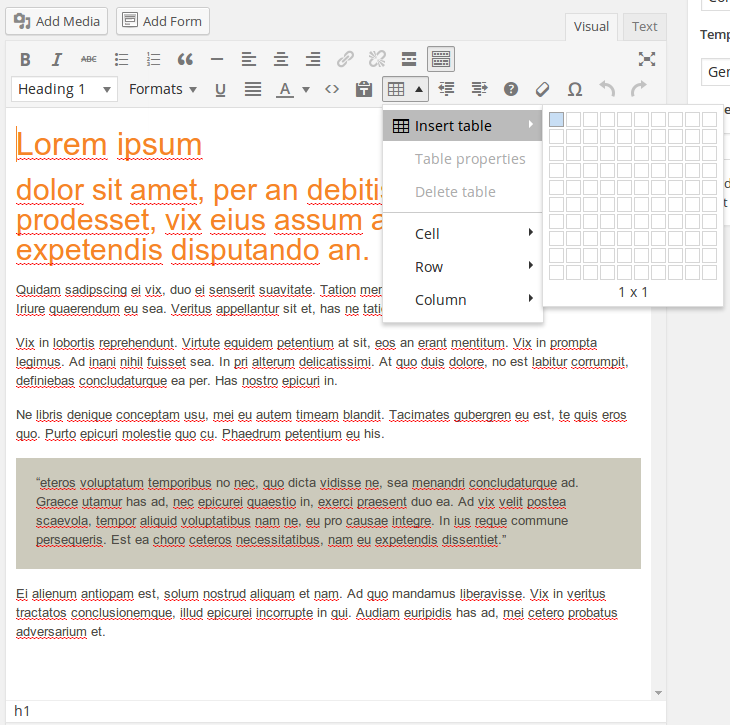
Easy Options Page
With Easy Options Page, you will be able to create an Options Page right away. Having an Options Page allows you to create a CMS more personable and manageable.
There are many plugins that offer this ability, but I’ve selected Easy Options Page because gives you the ability of specifying text string or images in the options; and provides you short-codes that you can insert in your posts or templates.
The usage of this plugin is quite easy.
1. Go to Settings -> Easy Options Page
2. Set a name and Specify an icon.
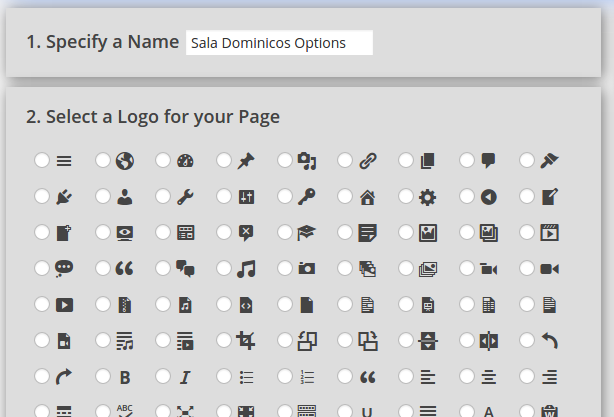
3. Specify the options (text or image).
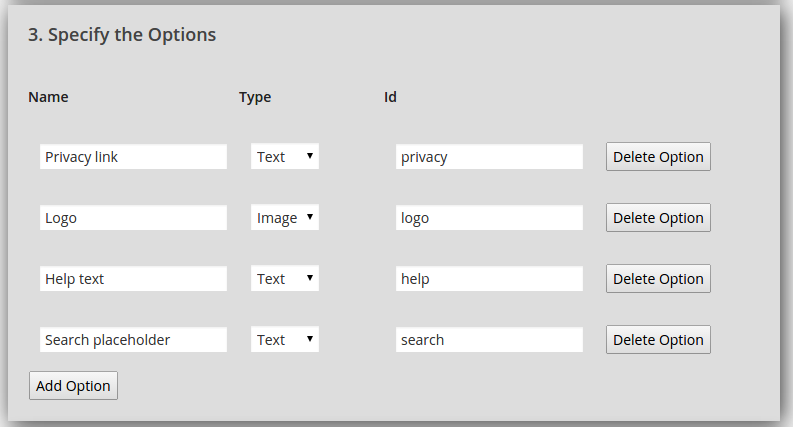
4. And click save.
Remember, a good CMS should be editable as much as possible, at the same time it must be clean and modular. Create options pages for global configurations or themes, arrange the pages in order of importance, and hide unused items. Keep it tidy and clean. Enjoy!
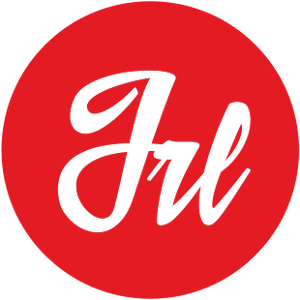
Give me your thoughts, any feedback is welcome 🙂
Hi Joaquín
I’d like to use your Easy Options Page plugin to create an array of text items, is it possible to add a ‘text area’ type and each line is returned as an item in the array?
Thanks
Shaun
Hi Shaun, right now it is not possible, but I’m preparing an update to perform that. Thanks!